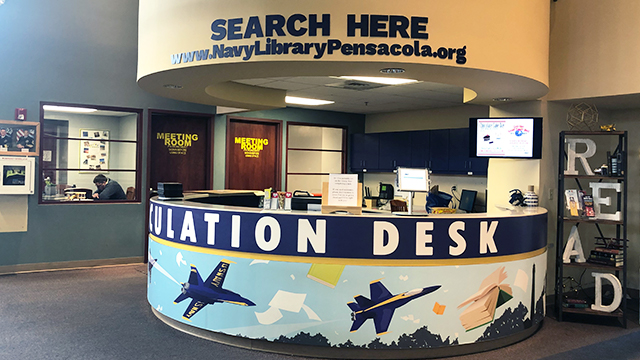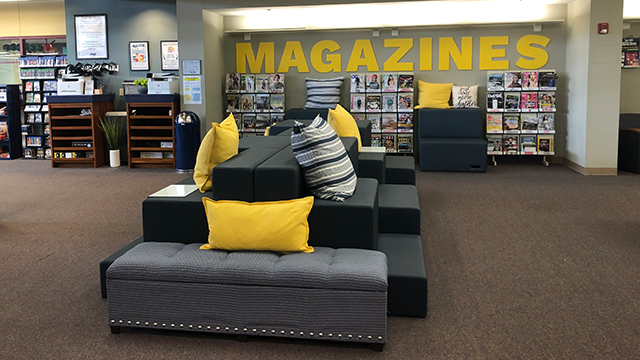NAS Pensacola Library
Events
Located between the Navy Yard Cafe and the Chapel, NASP Station Library can be found by looking for the yellow bookdrop outside. With over 20,000 materials available for checking out, you're sure to find something to read and enjoy.
Signing up for a library account is quick and easy! Just bring your government ID to the circulation desk when you're ready to check out. Items are checked out for three weeks at a time, with no overdue fees, and easy renewal options.
Equipped with multiple computer areas, the library has what you need to browse the web or complete online training certificates. All of our computers come with CAC enabled keyboards to assist with checking work emails. Printing is free but limited to ten pages per day.
Did you know we have laptops available for check out? Ask a library staff member about borrowing one of our laptops while visiting the library.
Sit down and relax while reading a book, a magazine or newspaper, or even work on a puzzle. Food and drink is allowed in the library so feel free to snack while you enjoy the space. Don't be afraid to make a little noise when you visit the library. You won't be "shushed" here while playing Monopoly or having a group study session.
Check out the Makerspace area or dedicated children's room for a safe and comfortable environment for your little one to explore and play.
If you prefer a quieter library experience, you'll love the Quiet Zone. This space is geared towards professional and educational development with study tables, individual carrels with power, and even dry erase boards to help you jot down notes. Tired of sitting? Look for our yellow top bar height tables perfect for stretching your legs while you work.
A separate meeting room space is also available for scheduling. Ask a library staff member how to get on the schedule to use the room.
Watch the MWR Pensacola Facebook page for upcoming library events like the DoD Summer Reading Program, Banned Books week, and more!
DoD Libraries
DoD MWR Libraries (DoDMWRLibraries.org) is a joint service initiative designed to create a better digital library user experience for members of the U.S. military community. Here you will find a one-stop site for over 80 online resources include:
- eBooks and Audiobooks
- Ancestry Research
- Music and Movies
- DIY and Hobbies
- Newspapers and Magazines
- Tutoring Services
- Children's Corner
 arrow down
arrow down